How to Add and Remove Tabs from the Activity Area in EXACT
Moving Tabs in the Activity Area for a Single User
- To start moving your tabs in the activity area of the chart, you will need to first select the spanner in the bottom right of the screen. If you cannot see this spanner, try navigating to the service list as some tabs do not show this spanner. If you still cannot see this, it may be due to your security level. Your manager should be able to do this for you. The other guide attached to this video explains how to do this without being logged in as the lower level security user.
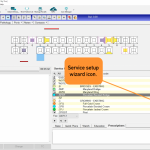
2. Once you have the ‘Service list setup Wizard’ window open, you can then select the tick box next to, ‘Select which tabs you use in the activity area’. Once you have done this, press next.
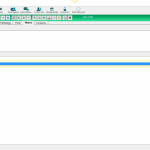
3. In the next window, you can configure which tabs you would like to see. On the left are the available tabs, these are the tabs not currently being used on the activity area. On the top left are the upper tabs, these represent what would sit with the service list or nearer the tooth chart. The bottom left are the lower tabs, these represent the tabs that sit closest to the bottom of the screen. In the middle of this window are chevrons, right and left. The left chevrons move tabs from the activity area, taking them away and moving them into available. Right move them from available and assign them to either the bottom or top row. If you need to move tabs from the bottom to the top for example, simply move them to available and then move them back to the area you would like them. You can also order these using the arrows in the lower and upper tab areas. This is illustrated below.
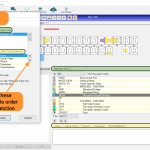
4. In the example below, we have moved the Images tab (Only Available when Examine Pro has been purchased) next to the service list. We have also moved the Estimates tab next to the Base charting at the bottom.
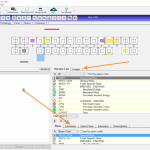
Moving Tabs for Multiple Users
You may find you want to move tabs for a different user if that user does not have the security access to move them for themselves. Alternatively, if you are setting up several new users or changes multiple tabs in your practice, this area allows you to do this without having to log in and out of various accounts.
- Log in as an administrator/Super account.
- Go to Configure, and then User Settings
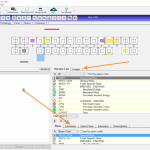
3. Select the provider you want to make changes to the tabs for from the arrow at the top.
4. Select ‘Setup’ next to charting tabs.
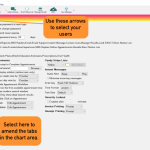
5. The Setup Wizard will appear.
6. You can configure which tabs you would like to see. On the left are the available tabs, these are the tabs not currently being used on the activity area. On the top left are the upper tabs, these represent what would sit with the service list or nearer the tooth chart. The bottom left are the lower tabs, these represent the tabs that sit closest to the bottom of the chart screen. In the middle of this window are chevrons, right and left. The left chevrons move tabs from the activity area, taking them away and moving them into available. Right move them from available and assign them to either the bottom or top row. If you need to move tabs from the bottom to the top for example, simply move them to available and then move them back to the area you would like them. You can also order these using the arrows in the lower and upper tab areas. The illustration below shows first the window you will see in the user settings area and then the window open on the chart screen, this is to help show which tabs belong where.
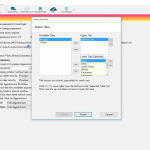
The area you will be making changes to:

7. Once you have made your changes, hit ‘Finish’. You can then select another provider from the top and repeat this process.




